How to Manually Upgrade VMware Aria Operations for Logs via Command Line
Article ID: 344057
Updated On:
Products
VMware Aria Suite
Issue/Introduction
If you are unable to upgrade VMware Aria Operations for Logs (formerly known as vRealize Log Insight) from the user interface, or if the upgrade on a primary node or middle worker node is interrupted, the upgrade for the rest of the cluster will be hang and will need to be continued manually via the command line.
Environment
VMware vRealize Log Insight 8.10.x
VMware Aria Operations for Logs 8.12.x
VMware vRealize Log Insight 8.6.x
VMware vRealize Log Insight 8.8.x
VMware Aria Operations for Logs 8.12.x
VMware vRealize Log Insight 8.6.x
VMware vRealize Log Insight 8.8.x
Resolution
To upgrade VMware Aria Operations for Logs to the preferred version via the command line, please complete the following steps.
Note: If you are upgrading the cluster from scratch, start with the Primary node and then the subsequent worker nodes.
See the Related Information section for steps to re-apply the certificate to ensure the internode communication certificate gets updated.
Note: If you are upgrading the cluster from scratch, start with the Primary node and then the subsequent worker nodes.
- Download the VMware Aria Operations for Logs upgrade PAK file from VMware Downloads.
- Copy the upgrade PAK file to the /tmp directory on the target node using an SCP utility.
- Log into the target node as root via SSH or Console.
- Run the following command to upgrade the node:
/usr/lib/loginsight/application/sbin/loginsight-pak-upgrade.py /tmp/pak_file
Note: Replace pak_file with the actual name of the file you downloaded.
Example: /usr/lib/loginsight/application/sbin/loginsight-pak-upgrade.py /tmp/VMware-vRealize-Log-Insight-8.12.0-21618456.pak
Note: Replace pak_file with the actual name of the file you downloaded.
Example: /usr/lib/loginsight/application/sbin/loginsight-pak-upgrade.py /tmp/VMware-vRealize-Log-Insight-8.12.0-21618456.pak
- Wait for the upgrade to complete.
- Repeat steps 1-5 on any other nodes in the cluster that need to be upgraded via the command line.
See the Related Information section for steps to re-apply the certificate to ensure the internode communication certificate gets updated.
Additional Information
After completing the manual upgrade steps in the Resolution section, ensure the cluster gets the updated internode communication certificate by re-applying the certificate.
Follow Install a custom certificate if you are using a custom certificate for VMware Aria Operations for Logs.
If you are using the default certificate, follow Revert to the default certificate.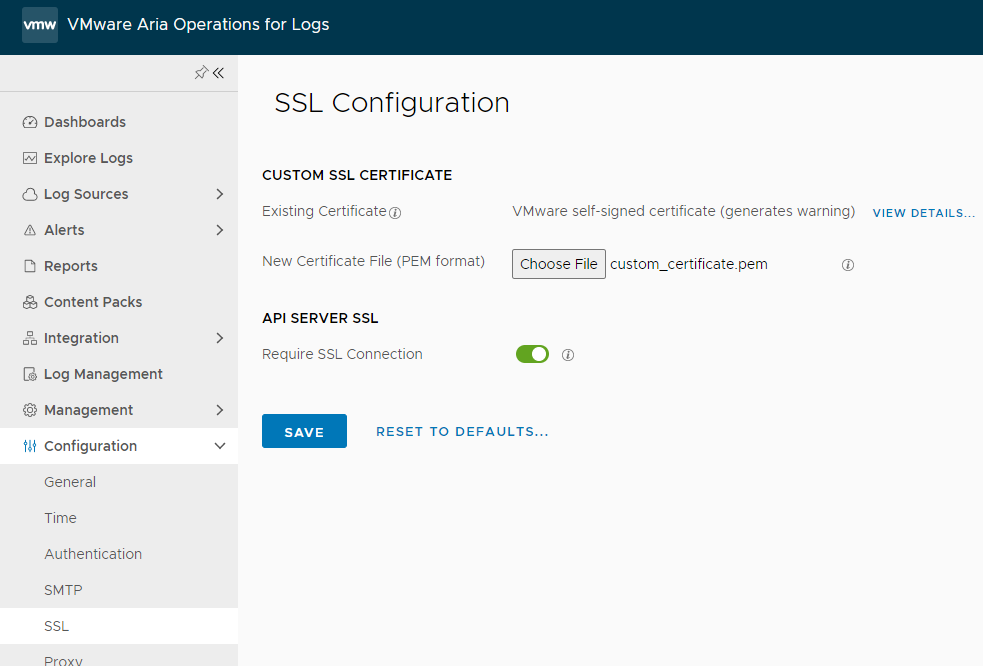
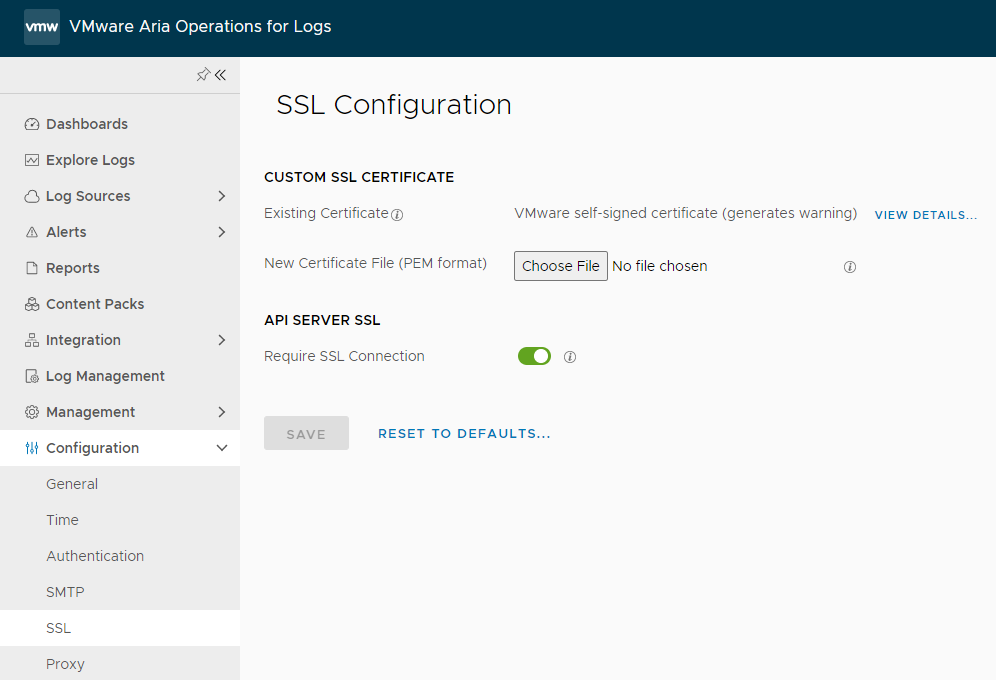
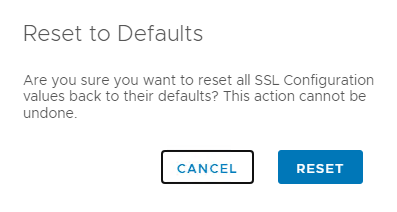
Impact/Risks:
Starting with VMware Aria Operations for Logs 8.12, the upgrade process updates the internode communication certificate. However, the certificate update only happens if the rolling upgrade is successful and won’t be triggered in case of a manual upgrade. To ensure the cluster gets the updated internode communication certificate, see the Related Information section for instructions on re-applying the certificate after completing the Resolution steps in this article.
Follow Install a custom certificate if you are using a custom certificate for VMware Aria Operations for Logs.
If you are using the default certificate, follow Revert to the default certificate.
Install a custom certificate
- Log into the VMware Aria Operations for Logs as the local admin user.
- Navigate to Configuration > SSL.
- Click Choose File and select the certificate file you wish to use.
Note: VMware Aria Operations 8.12 and later requires Client Auth usage. Ensure your custom certificate meets this requirement.
- Click Save.
Revert to the default certificate
- Log into the VMware Aria Operations for Logs UI as the local admin user.
- Navigate to Configuration > SSL.
- Click RESET TO DEFAULTS....
- Click Reset.
Impact/Risks:
Starting with VMware Aria Operations for Logs 8.12, the upgrade process updates the internode communication certificate. However, the certificate update only happens if the rolling upgrade is successful and won’t be triggered in case of a manual upgrade. To ensure the cluster gets the updated internode communication certificate, see the Related Information section for instructions on re-applying the certificate after completing the Resolution steps in this article.
Feedback
Yes
No
