ESXI 6.5 & 6.7 Hardware health alarms from Intelligent Platform Management Interface (IPMI) sensors report false positives
Article ID: 317946
Updated On:
Products
VMware vSphere ESXi
Issue/Introduction
Symptoms:
- Some IPMI sensors might intermittently change from green to red and the reverse, which creates false hardware health alarms.
Environment
VMware vSphere ESXi 6.7
Cause
False hardware health alarms generated from IPMI sensors.
Resolution
This issue is resolved in ESXI 6.5 U3 and ESXI 6.7 U2, available at VMware Downloads.
Workaround:
To work around this issue: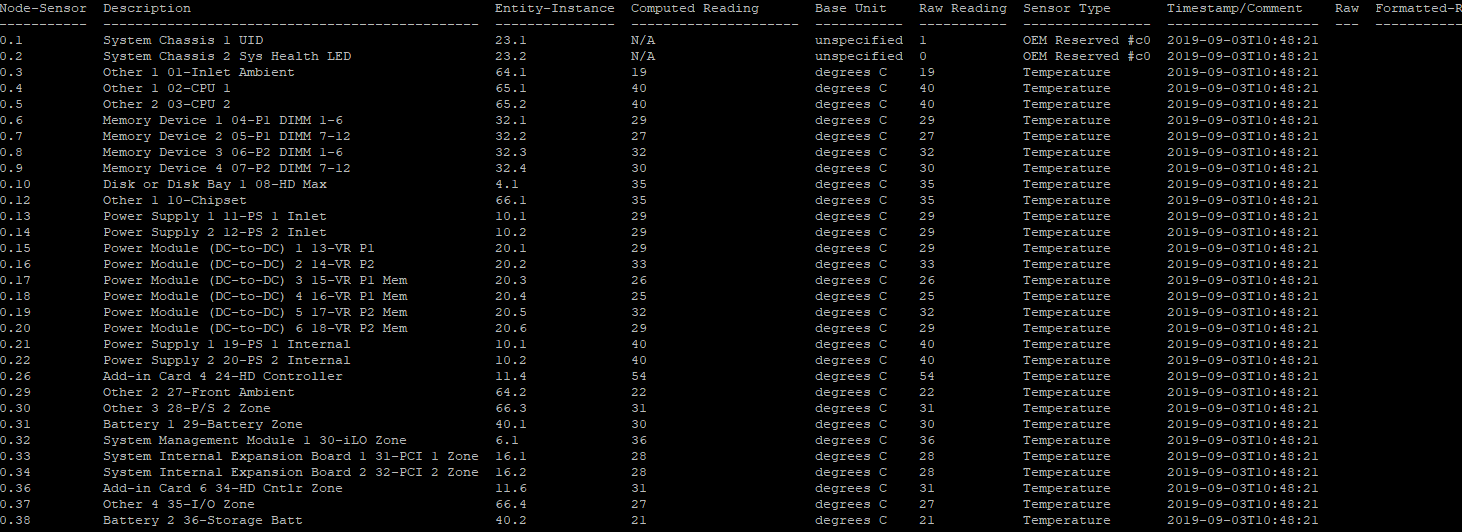
In this example, the Node-Sensor ID is 0.38 which corresponds to the sensor for Batter 2 36-Storage Batt.
Resetting these values requires you to log in using the vSphere Host Client directly on the host or through the vSphere Clients over the vCenter Server: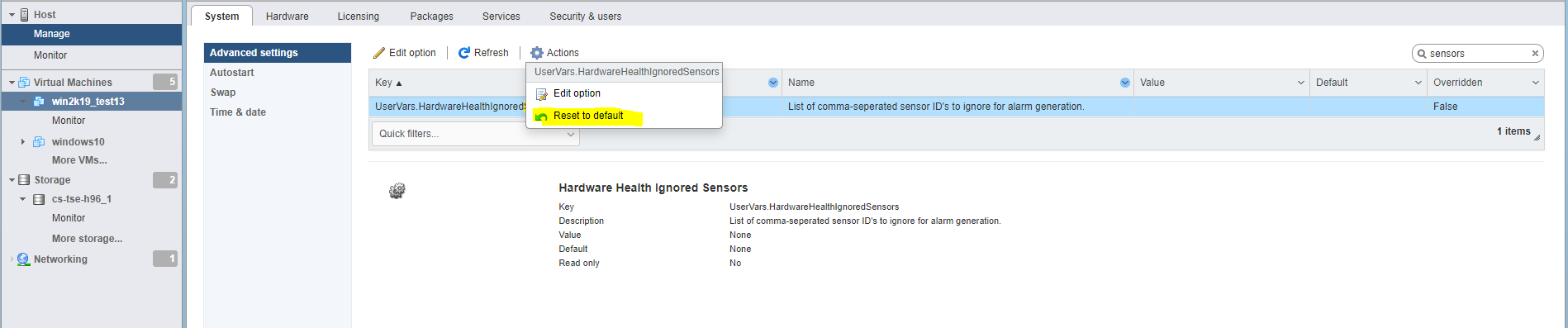
Workaround:
To work around this issue:
- Connect to the ESXi host reporting the hardware health alarms using SSH
- Determine the Node-Sensor ID, using the below command:
esxcli hardware ipmi sdr list
In this example, the Node-Sensor ID is 0.38 which corresponds to the sensor for Batter 2 36-Storage Batt.
- Using this Node-Sensor ID you can use the advanced option command from that hosts CLI to ignore hardware health alarms from selected sensor:
esxcfg-advcfg -s 38 /UserVars/HardwareHealthIgnoredSensors
Note: Multiple sensors can be specified using comma separation e.g.
esxcfg-advcfg -s 10,14,38 /UserVars/HardwareHealthIgnoredSensors
Note: Multiple sensors can be specified using comma separation e.g.
esxcfg-advcfg -s 10,14,38 /UserVars/HardwareHealthIgnoredSensors
- To see what sensors you have using this false flag you use the below advanced option command
esxcfg-advcfg -g /UserVars/HardwareHealthIgnoredSensors
Value of HardwareHealthIgnoredSensors is 38
Resetting these values requires you to log in using the vSphere Host Client directly on the host or through the vSphere Clients over the vCenter Server:
- Select Manage > System > Advanced settings
- Select UserVars.HardwareHealthIgnoredSensors
- Select Actions > Reset to default
Additional Information
Feedback
Yes
No
