vSAN HCL DB up-to-date health check is red for a fresh deployment without internet access
Article ID: 326619
Updated On:
Products
VMware vSAN
Issue/Introduction
Symptoms:
- vSAN health check item vSAN HCL DB up-to-date can be red for the newly deployed vCenter Server.
- The vCenter upgraded from previous releases might not have this symptom if the HCL DB is updated before the environment is upgraded.
Environment
VMware vSAN 6.7.x
Resolution
To resolve this issue, use one of the options:
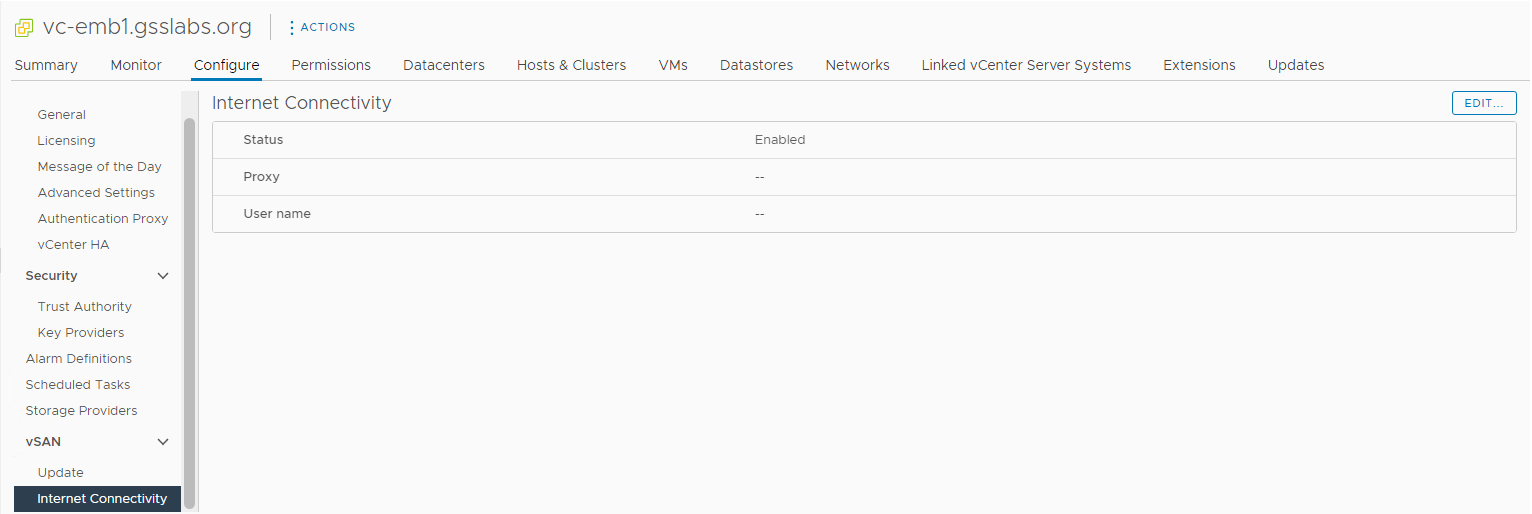
- To allow auto-update from the Internet:
- Enable Internet access for the vCenter.
- Go to vCenter > Configure > vSAN > Internet Connectivity > Edit and enable Internet access
- Then go to Cluster > Monitor > vSAN > Skyline Health > Hardware Compatibility > vSAN HCL DB up-to-date
- Click GET LATEST VERSION ONLINE.
- Click RETEST.
- To manually update the HCL DB:
- On a workstation with Internet connectivity, browse to https://partnerweb.vmware.com/service/vsan/all.json (Right-click, Save as)
- Save the file as all.json. If you cannot save the file, you must copy the entire content and create a new file with the extension "*.json."
- Go to Cluster > Monitor > vSAN > Skyline Health > Hardware Compatibility > vSAN HCL DB up-to-date.
- Click UPDATE FROM FILE
- Select a valid HCL file with the latest or newer timestamp.
- Click RETEST.
Additional Information
Feedback
Yes
No
