vSAN Deduplication enabled -- Identifying Failed Disk
Article ID: 327008
Updated On:
Products
VMware vSAN
Issue/Introduction
Symptoms:
When using VMware vSAN with Deduplication enabled, any Disk failure will result in the failure of the entire Disk group it belongs to.
The related vSAN Healthcheck "Operation health" will reflect that the entire Disk Group is offline.
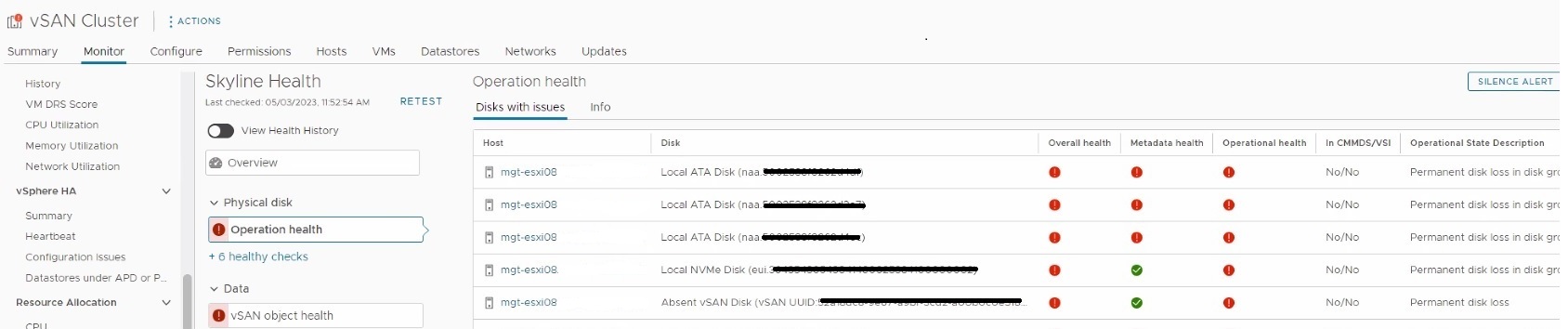
This is further demonstrated via Configure > vSAN > Disk Management:
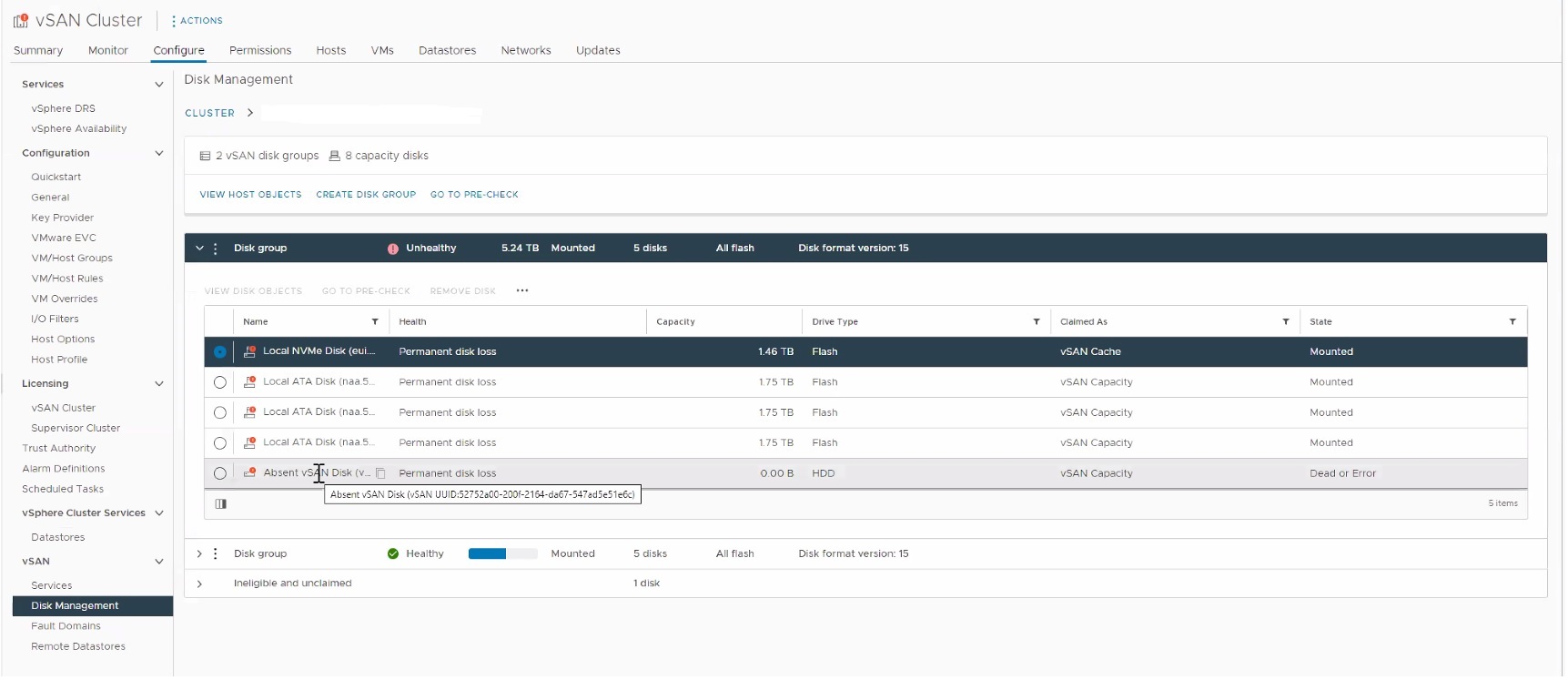
As we can see from the Screenshots, we have one Disk which is marked as "Absent".
Due to the nature of the event, we only see the Disk UUID but not the original Disk name anymore (= e.g. naa.xxxxx).
See here for additional information:
Using Deduplication and Compression
When using VMware vSAN with Deduplication enabled, any Disk failure will result in the failure of the entire Disk group it belongs to.
The related vSAN Healthcheck "Operation health" will reflect that the entire Disk Group is offline.
This is further demonstrated via Configure > vSAN > Disk Management:
As we can see from the Screenshots, we have one Disk which is marked as "Absent".
Due to the nature of the event, we only see the Disk UUID but not the original Disk name anymore (= e.g. naa.xxxxx).
See here for additional information:
Using Deduplication and Compression
Environment
VMware vSAN 6.7.x
VMware vSAN 6.5.x
VMware vSAN 8.0.x
VMware vSAN 6.2.x
VMware vSAN 6.6.x
VMware vSAN 7.0.x
VMware vSAN 6.5.x
VMware vSAN 8.0.x
VMware vSAN 6.2.x
VMware vSAN 6.6.x
VMware vSAN 7.0.x
Cause
vSAN deduplication occurs at the disk group level cluster wide. As a result, the failure of a single disk in the disk group results in the failure of the entire disk group. The UI reflects this disk group failure but does not reveal the device identifying information about the device that triggered the disk group failure.
Resolution
To identify the specific device that caused the failure:
4. You can also use the command vdq -iH to list the disk mappings on the host to find the failed disk. If the disk is listed as a UUID and not the disk identifier then vSAN has failed out the disk as seen below:
[root@esx01:~] vdq -iH
Mappings:
DiskMapping[0]:
SSD: naa.58ce38ee2031fec5
MD: naa.58ce38ee2019a7f9
MD: naa.58ce38ee201bbbd1
MD: naa.58ce38ee201b02a5
MD: naa.58ce38ee201b9d69
MD: naa.58ce38ee2019aaf5
MD: naa.58ce38ee2019a7e5
MD: 52703402-bfd2-9261-c40c-16d93dce226a
5. To identify the display name of the disk and if the failure is recent enough run the following command:
grep 52703402-bfd2-9261-c40c-16d93dce226a /var/log/vmkernel.log
you should see similar output as below:
2021-01-09T05:45:41.638Z cpu0:7053521)LSOM: LSOMLogDiskEvent:7509: Disk Event permanent error propagated for MD 52703402-bfd2-9261-c40c-16d93dce226a (naa.58ce38ee2063aad9:2)
1. Log in to the applicable ESXi host via SSH or KVM/physical console.
2. List vSAN disks using this command:
# esxcli vsan storage list
3. You will see output like this for a failed disk
2. List vSAN disks using this command:
# esxcli vsan storage list
3. You will see output like this for a failed disk
Unknown:
Device: Unknown
Display Name: Unknown
Is SSD: false
VSAN UUID: 52703402-bfd2-9261-c40c-16d93dce226a
VSAN Disk Group UUID:
VSAN Disk Group Name:
Used by this host: false
In CMMDS: false
On-disk format version: -1
Deduplication: false
Compression: false
Checksum:
Checksum OK: false
Is Capacity Tier: false
Encryption Metadata Checksum OK: true
Encryption: false
DiskKeyLoaded: false
Is Mounted: false
Creation Time: Unknown
Device: Unknown
Display Name: Unknown
Is SSD: false
VSAN UUID: 52703402-bfd2-9261-c40c-16d93dce226a
VSAN Disk Group UUID:
VSAN Disk Group Name:
Used by this host: false
In CMMDS: false
On-disk format version: -1
Deduplication: false
Compression: false
Checksum:
Checksum OK: false
Is Capacity Tier: false
Encryption Metadata Checksum OK: true
Encryption: false
DiskKeyLoaded: false
Is Mounted: false
Creation Time: Unknown
4. You can also use the command vdq -iH to list the disk mappings on the host to find the failed disk. If the disk is listed as a UUID and not the disk identifier then vSAN has failed out the disk as seen below:
[root@esx01:~] vdq -iH
Mappings:
DiskMapping[0]:
SSD: naa.58ce38ee2031fec5
MD: naa.58ce38ee2019a7f9
MD: naa.58ce38ee201bbbd1
MD: naa.58ce38ee201b02a5
MD: naa.58ce38ee201b9d69
MD: naa.58ce38ee2019aaf5
MD: naa.58ce38ee2019a7e5
MD: 52703402-bfd2-9261-c40c-16d93dce226a
5. To identify the display name of the disk and if the failure is recent enough run the following command:
grep 52703402-bfd2-9261-c40c-16d93dce226a /var/log/vmkernel.log
you should see similar output as below:
2021-01-09T05:45:41.638Z cpu0:7053521)LSOM: LSOMLogDiskEvent:7509: Disk Event permanent error propagated for MD 52703402-bfd2-9261-c40c-16d93dce226a (naa.58ce38ee2063aad9:2)
Note: The Disk Group must be removed first with the option "No Data migration"
(as the Disk Group is effectively lost), then replace the failed disk and re-create the Disk Group.
Additional Information
If necessary, we can get the path information about the failed device to further assist with identification.
From the ESXi Shell, run this command:
# esxcfg-mpath -bd <naa iddentifier device>
For the example in the Resolution section, the command and example output is:
# esxcfg-mpath -bd naa.6000c29c53fc02afe598901871729854
naa.6000c29c53fc02afe598901871729854 : VMware Serial Attached SCSI Disk (naa.6000c29c53fc02afe598901871729854)
vmhba1:C0:T1:L0 LUN:0 state:active sas Adapter: 5005056f7c188c11 Target: 5000c29c53fc02af
The device is target #1 on vmhba1.
We can also get the physical location of the device.
From the ESXi Shell, run these commands:
# esxcli storage core device physical get -d <naa iddentifier device>
# esxcli storage core device raid list -d <naa iddentifier device>
The command and example output is:
# esxcli storage core device physical get -d naa.6000c29c53fc02afe5989018717291bb
Physical Location: enclosure 2, slot 5
Or
# esxcli storage core device raid list -d naa.6000c29c53fc02afe5989018717291bb
Physical Location: enclosure 2, slot 5
See here for additional information:
Turn Locator LEDs on vSAN storage devices on/off
With Deduplication & Compression enabled: Adding or Removing Disks
Remove Disk Groups or Devices from vSAN
Working with Individual Devices
Translated versions of this article:
确定 vSAN 去重群集中的具体磁盘故障
vSAN 重複排除クラスタでの特定のディスク障害の特定
From the ESXi Shell, run this command:
# esxcfg-mpath -bd <naa iddentifier device>
For the example in the Resolution section, the command and example output is:
# esxcfg-mpath -bd naa.6000c29c53fc02afe598901871729854
naa.6000c29c53fc02afe598901871729854 : VMware Serial Attached SCSI Disk (naa.6000c29c53fc02afe598901871729854)
vmhba1:C0:T1:L0 LUN:0 state:active sas Adapter: 5005056f7c188c11 Target: 5000c29c53fc02af
The device is target #1 on vmhba1.
We can also get the physical location of the device.
From the ESXi Shell, run these commands:
# esxcli storage core device physical get -d <naa iddentifier device>
# esxcli storage core device raid list -d <naa iddentifier device>
The command and example output is:
# esxcli storage core device physical get -d naa.6000c29c53fc02afe5989018717291bb
Physical Location: enclosure 2, slot 5
Or
# esxcli storage core device raid list -d naa.6000c29c53fc02afe5989018717291bb
Physical Location: enclosure 2, slot 5
See here for additional information:
Turn Locator LEDs on vSAN storage devices on/off
With Deduplication & Compression enabled: Adding or Removing Disks
Remove Disk Groups or Devices from vSAN
Working with Individual Devices
Translated versions of this article:
确定 vSAN 去重群集中的具体磁盘故障
vSAN 重複排除クラスタでの特定のディスク障害の特定
Feedback
Yes
No
