How to buy VMware Products from the VMware Online Store
Article ID: 323895
Updated On:
Products
VMware Desktop Hypervisor
VMware vCenter Server
VMware vSphere ESXi
Issue/Introduction
This article provides information about how to purchase VMware products via the Online Store.
Resolution
You can purchase a VMware product license from the VMware Online Store .
Note: VMware has local stores for the following languages:
Note: If you are based in the EU and are purchasing for a company registered for VAT, you can enter your VAT exemption number here and then click Continue or if you are purchasing for yourself, you can choose to move forward.
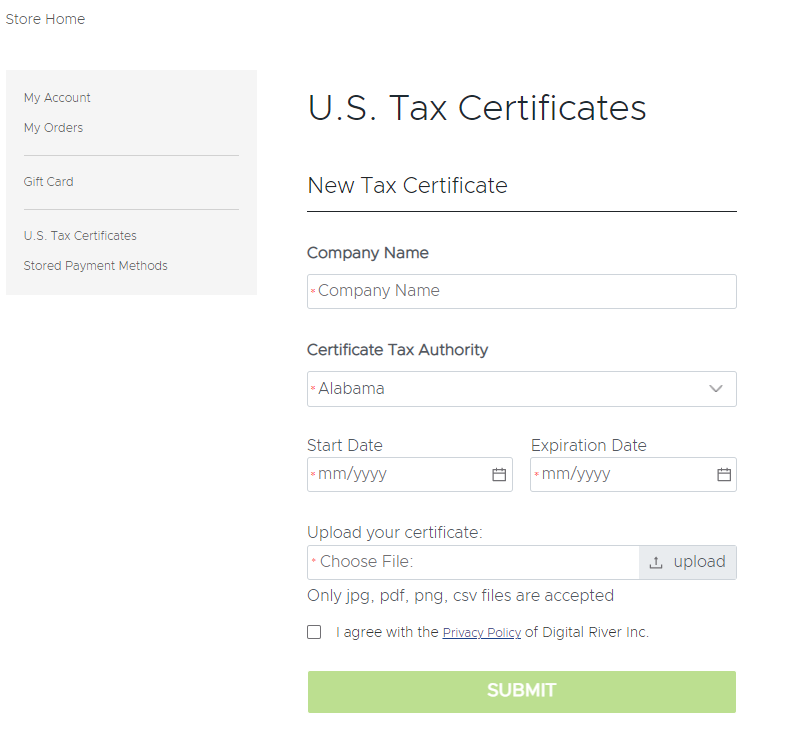
If you did not want the license keys to be delivered to your account or the new account that was created, and you want the account to be merged with your Company account, contact VMware Support.
Note: VMware has local stores for the following languages:
- English (US, AU, EU, UK)
- French (FR)
- German (DE)
- Dutch (NL)
- Spanish (Spain, LATAM)
- Japanese (JP)
- Go to VMware Online Store
- Select the product you want to buy
- Select the number of licenses you want to purchase
- Make your selection and click Add to Cart
- If applicable select the type of Support you want to acquire
- If applicable, enter a promo code and click Apply.
- Click on proceed to checkout
a. Login with your existing credentials if you are an existing customer
b. If you are purchasing for the first time, create an account by clicking on ‘Create an Account’
c. Fill in the required fields
b. If you are purchasing for the first time, create an account by clicking on ‘Create an Account’
c. Fill in the required fields
- Enter and verify your billing information
- Click Submit Address
- If you are a US customer with an active Tax Exemption certificate you can upload it by clicking the tax exemption link ("Click here if you're making a tax exemption purchase (US Only)") available in this page, this is one time process.
Note: If you are based in the EU and are purchasing for a company registered for VAT, you can enter your VAT exemption number here and then click Continue or if you are purchasing for yourself, you can choose to move forward.
- Click on Add Certificate, it will take you to the form to fill out and upload your certificate and
- Click on SUBMIT
- Select on Payment Method you want to use (Payment Methods are determined by Billing Country)
- Click on Continue
- Review the information is correct
- Click on Place your Order
- You are now given the order number, license key(s), and the option to begin the download. You will also receive an order confirmation email for the purchased license(s).
Notes:
- After the order is placed, it may take 24 hours for the order to be processed and for you to receive the license keys.
- License(s) purchased in the Online Store are delivered to the Home folder or a new Order folder in your Customer Connect Portal. This depends on if you are the Super User or a regular user on the account. If you do not have an existing Customer Connect Account, a new account is created with you as the Super User, and the license is delivered to the Home folder in your new account.
- You don't need to register a serial key for products purchased online. For more information, see How to register a license key in Customer Connect (2011177).
If you did not want the license keys to be delivered to your account or the new account that was created, and you want the account to be merged with your Company account, contact VMware Support.
Feedback
Yes
No
