Migration options for a virtual machine are greyed out though vMotion is licensed
Article ID: 316570
Updated On:
Products
VMware vCenter Server
Issue/Introduction
Symptoms:
- Right-clicking a virtual machine in vCenter Server the Migration option is greyed out.
Environment
VMware vCenter Server 7.0.x
VMware vCenter Server 6.7.x
VMware vCenter Server 6.5.x
VMware vCenter Server 6.0.x
VMware vCenter Server 6.7.x
VMware vCenter Server 6.5.x
VMware vCenter Server 6.0.x
Cause
This issue can occur after a virtual machine backup completes and the entries from the vCenter Server database vpx_disabled_methods table are not removed.
Resolution
Manually remove entries from the vCenter Mob:
- Identify the VM's MOB ID
- Open a web browser to the vCenter Server's Flex (Flash) or vSphere Client (HTML5)
- In the left hand side inventory, select the affected VM's object
- With the VM selected and highlighted, in the URL bar, review the string and look for "VirtualMachine:vm-xx"
Example:
https://ExamplevCenterFQDNorIP/ui/#?extensionId=vsphere.core.vm.summary&objectId=urn:vmomi:VirtualMachine:vm-141:6092ad44-b617-4b32-be19-3445fc35c5ba&navigator=vsphere.core.viTree.hostsAndClustersView
In this example VM's MOB ID is vm-141.
In this example VM's MOB ID is vm-141.
- Access the Virtual Machine Operations by opening a web browser to:
https://ExamplevCenterFQDNorIP/mob/?moid=AuthorizationManager&method=enableMethods
- Login with administrator@yourssodomain.local or an SSO admin user.
For example: [email protected]
- The below page will appear:
- In the first parameter entity value box, replace MOID with the VM's MOB ID
For example:
<!-- array start -->
<entity type="ManagedEntity" xsi:type="ManagedObjectReference">vm-141</entity>
<!-- array end -->
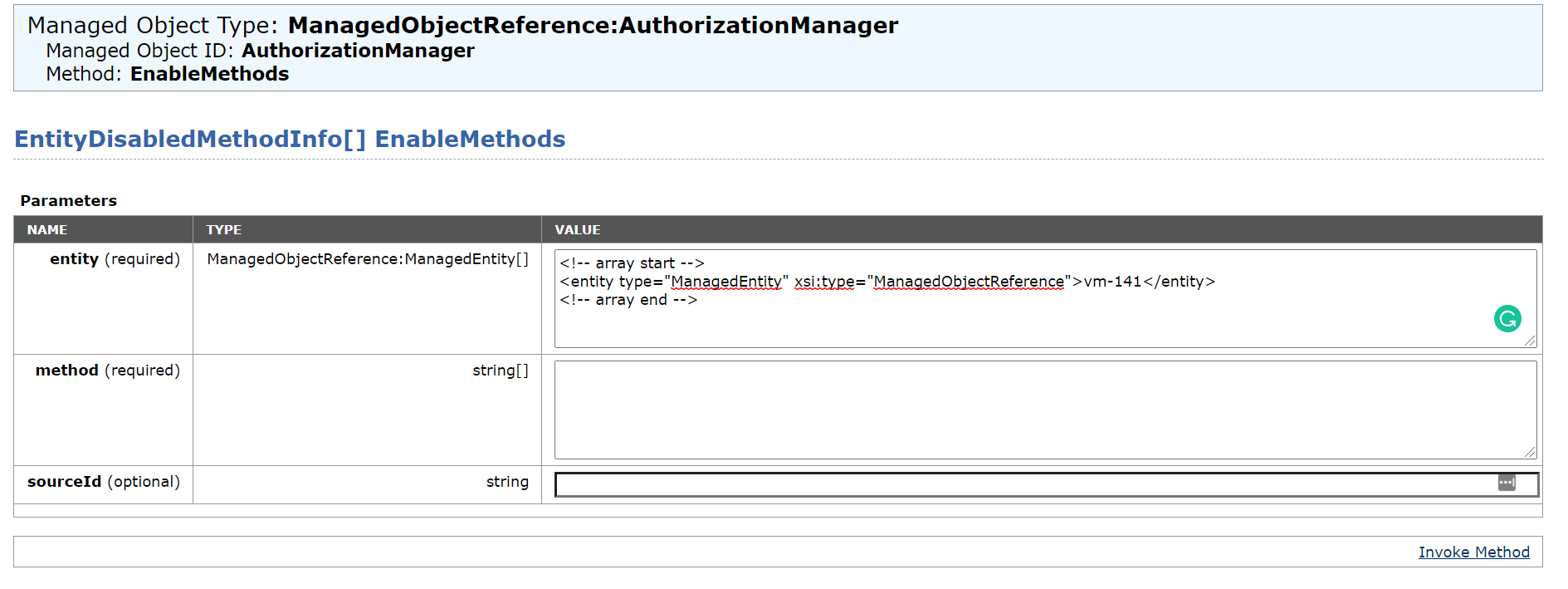
<!-- array start -->
<entity type="ManagedEntity" xsi:type="ManagedObjectReference">vm-141</entity>
<!-- array end -->
- In the second parameter entity value box, enter this command:
<method>RelocateVM_Task</method>
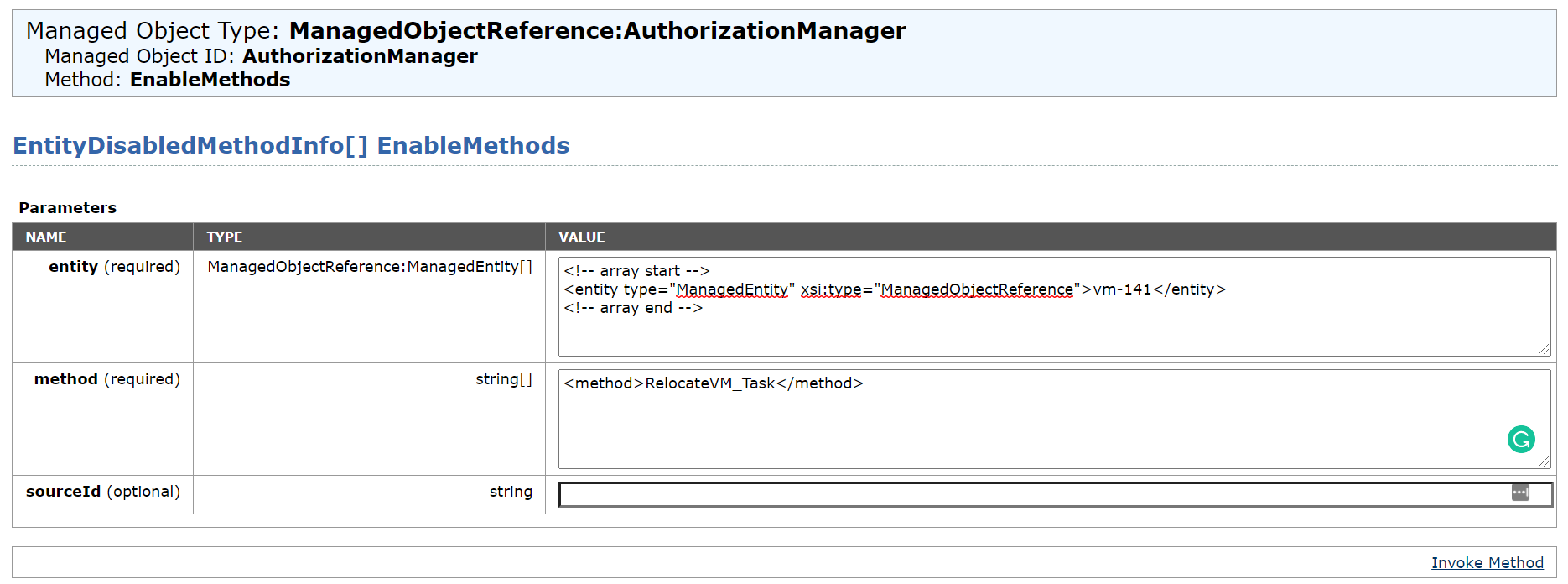
- Click on Invoke Method
- Refresh the vCenter Server web client and the migration option for the VM should now be available. If the issues persist:
- If not yet available, restart the Web Client service or all vCenter Server services. For more information, see Stopping, Starting or Restarting VMware vCenter Server Appliance 6.x & above services (2109887)
- If the issues persists, see Migrate option is grayed out on a powered-off virtual machine
Feedback
Yes
No
