"The distributed Virtual Switch corresponding to the proxy switches on the host does not exist in vCenter or does not contain the host" error on ESXi host
Article ID: 324532
Updated On:
Products
VMware vCenter Server
VMware vSphere ESXi
Issue/Introduction
Symptoms:
If you remove an ESXi host configured with a vDS from a vCenter Server system and add it to a new vCenter, you experience these symptoms:
If you remove an ESXi host configured with a vDS from a vCenter Server system and add it to a new vCenter, you experience these symptoms:
- The host cannot automatically reconnect to the vSphere Distributed Switches (vDS). The issue also occurs if the ESXi host disconnects from vCenter and is added back to the same vCenter, or if the vCenter needs to be rebuilt for any reason.
- When you add the host back to vCenter Server, you see the alarm similar to:
The distributed Virtual Switch corresponding to the proxy switches d5 6e 22 50 dd f2 94 7b-a6 1f b2 c2 e6 aa 0f bf on the host does not exist in vCenter or does not contain the host.
Environment
VMware vCenter Server 4.1.x
VMware vSphere ESXi 5.5
VMware vSphere ESXi 5.1
VMware vSphere ESXi 5.5
VMware vSphere ESXi 5.1
Cause
The correct supported method of migrating to a new vCenter on DVS was not followed.
Moving an ESX/ESXi host with vDS from one vCenter Server to another (1029498)
Resolution
This is expected behavior. Distributed switches are created and owned by vCenter, and a proxy copy is given to each host. In situations where the host is moved to a new vCenter or the vCenter is rebuilt and the host is re-added, the vCenter Server Distributed Switch does not recognize the host's proxy copy of the switch. This error will generate asking the user to verify that the host's proxy copy is the same as the vCenter Server's Distributed Switch.
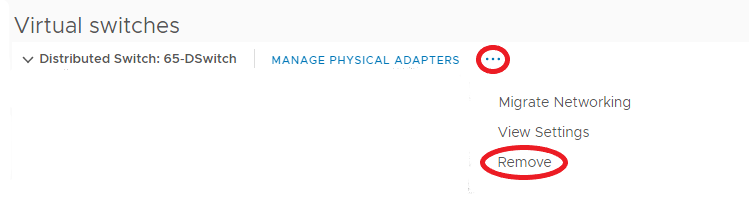
If a "resource is in use" error occurs, see The resource 'Port-ID' is in use error when removing a host from VDS.
To resolve this alarm:
- Connect to the vCenter Server directly using the vSphere Client.
- Verify the vCenter Server's current vDS or create a new vDS.
a. Create and configure the appropriate port groups on the newly create vDS.
- Navigate to Networking tab and select the appropriate vDS.
- Launch the Add and Manage Hosts wizard.
- Select the host and the physical adapters that are currently connected to the host's proxy switch.
- Click Next.
- Select the virtual adapters that are to be migrated to the vDS.
- Choose the virtual NICs that are currently connected to the host's proxy switch, and provide a target port group.
- Click Next.
- Select the virtual machines that you want to migrate to the newly created vDS. All the virtual machines that are currently connected to the host's proxy switch should appear with a warning icon in the list and you can locate them easily. You can select multiple virtual machines and assign a target portgroup at once.
- Complete the wizard. The migration now starts.
If a "resource is in use" error occurs, see The resource 'Port-ID' is in use error when removing a host from VDS.
Feedback
Yes
No
