Configuring the speed and duplex of an ESXi host network adapter
Article ID: 324544
Updated On:
Products
VMware vCenter Server
VMware vSphere ESXi
Issue/Introduction
Configuring the speed and duplex of a network adapter link is important for reliable network operation.
This article provides information on configuring these parameters on an ESXi host.
Note: If the following changes do not present the correct speed to the ESXi host, then the hardware vendor must be contacted.
This article provides information on configuring these parameters on an ESXi host.
Note: If the following changes do not present the correct speed to the ESXi host, then the hardware vendor must be contacted.
Environment
VMware ESXi 4.1.x Installable
VMware vCenter Server Appliance 6.5.x
VMware vSphere ESXi 6.7
VMware ESXi 3.5.x Installable
VMware ESX Server 3.5.x
VMware ESXi 4.0.x Installable
VMware vCenter Server 4.0.x
VMware ESX 4.1.x
VMware ESX Server 3.0.x
VMware ESXi 4.0.x Embedded
VMware vSphere ESXi 5.1
VMware vCenter Server 4.1.x
VMware vCenter Server 6.5.x
VMware vCenter Server Appliance 6.0.x
VMware vSphere ESXi 6.5
VMware vCenter Server 5.5.x
VMware ESX 4.0.x
VMware VirtualCenter 2.5.x
VMware ESXi 4.1.x Embedded
VMware vCenter Server Appliance 5.0.x
VMware vCenter Server Appliance 5.1.x
VMware VirtualCenter 2.0.x
VMware vCenter Server 5.1.x
VMware ESXi 3.5.x Embedded
VMware vSphere ESXi 6.0
VMware vCenter Server 6.0.x
VMware vSphere ESXi 5.5
VMware vCenter Server 5.0.x
VMware vCenter Server Appliance 5.5.x
VMware vSphere ESXi 5.0
VMware vCenter Server Appliance 6.5.x
VMware vSphere ESXi 6.7
VMware ESXi 3.5.x Installable
VMware ESX Server 3.5.x
VMware ESXi 4.0.x Installable
VMware vCenter Server 4.0.x
VMware ESX 4.1.x
VMware ESX Server 3.0.x
VMware ESXi 4.0.x Embedded
VMware vSphere ESXi 5.1
VMware vCenter Server 4.1.x
VMware vCenter Server 6.5.x
VMware vCenter Server Appliance 6.0.x
VMware vSphere ESXi 6.5
VMware vCenter Server 5.5.x
VMware ESX 4.0.x
VMware VirtualCenter 2.5.x
VMware ESXi 4.1.x Embedded
VMware vCenter Server Appliance 5.0.x
VMware vCenter Server Appliance 5.1.x
VMware VirtualCenter 2.0.x
VMware vCenter Server 5.1.x
VMware ESXi 3.5.x Embedded
VMware vSphere ESXi 6.0
VMware vCenter Server 6.0.x
VMware vSphere ESXi 5.5
VMware vCenter Server 5.0.x
VMware vCenter Server Appliance 5.5.x
VMware vSphere ESXi 5.0
Resolution
ESXi recommended settings for speed and duplex while connecting to a physical switch port are listed below. Keep in mine the hardware vendor is the best vendor to recommend specific parameters for NICs.
Auto Negotiate
To configure the speed and duplex of the ESXi host network adapter using the vSphere Client:
For example:
esxcfg-nics vmnic0 -a
Command Options:
-s --speed speed - Set the speed at which a given card should run.
-d --duplex duplex - Set the duplex value which a given card should run.
-a --auto - Set the given NIC to auto-negotiate its speed and duplex settings.
-l --list - List the NICs in the system, and print their current and configured speed and duplex.
-r --restore - Restore NIC settings from persistent storage. This should only be used only on system startup and should not be used by users.
Note: When working with 10 GB Fiber Channel over Ethernet (FCoE) configurations, Auto Negotiate may or may not be supported or recommended. For more information, consult your networking equipment vendor or administrator.
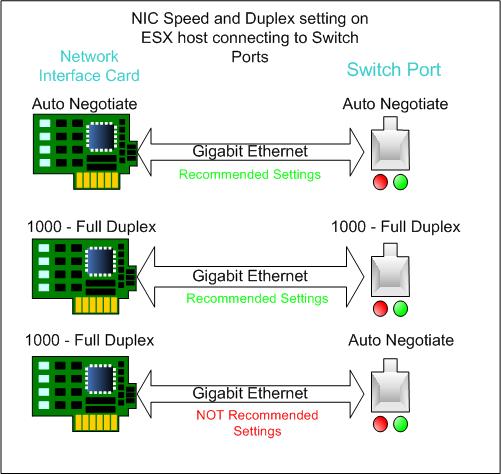
Fast Ethernet – 100 / Full 100 / Full: VMware recommends forcing the network adapter on the ESXi server host and the physical switch port to which it connects to 100 / Full when using 100 MB links with an ESXi server host.
Workaround:
If the above speed/duplex settings do not resolve issues with speed on the vmnic, please contact your hardware vendor. Also check that the driver on the NIC is up to date- see How to download and install async drivers in ESXi for more information on how to check the driver and update it if necessary.
Auto Negotiate
To configure the speed and duplex of the ESXi host network adapter using the vSphere Client:
- Log in to the ESXi host using the vSphere Client as the root user or a user with equivalent permissions.
- Highlight the ESXi server host and click the Configure tab.
- Click the Physical Adapters tab.
- Highlight the desired network adapter, and click Edit.
- Select appropriate speed and duplex from the dropdown.
About the esxcfg-nics command, which is used to configure Network Interface Cards
esxcfg-nics [nic]For example:
esxcfg-nics vmnic0 -a
Command Options:
-s --speed speed - Set the speed at which a given card should run.
-d --duplex duplex - Set the duplex value which a given card should run.
-a --auto - Set the given NIC to auto-negotiate its speed and duplex settings.
-l --list - List the NICs in the system, and print their current and configured speed and duplex.
-r --restore - Restore NIC settings from persistent storage. This should only be used only on system startup and should not be used by users.
Note: When working with 10 GB Fiber Channel over Ethernet (FCoE) configurations, Auto Negotiate may or may not be supported or recommended. For more information, consult your networking equipment vendor or administrator.
Duplex Mismatch
A common issue with speed/duplex is when the duplex settings are mismatched between two switches, between a switch and a router or between the switch and a workstation or server. This can occur when manually hard coding the speed and duplex or from auto negotiation issues between the two devices.The advantages of utilizing auto negotiation on Gigabit-Ethernet Interfaces
Auto negotiation is recommended on ESXi Ethernet Interface cards and physical switch ports for these reasons:- Although hard coding the speed and duplex will work and is in the documentation, in some cases there are performance issues in ESXi. Setting the configuration to Auto Negotiate resolves these performance issues.
- It resolves issues with iSCSI, vMotion, network performance, and related network issues.
- Duplex settings: While Cisco devices only support full duplex, the IEEE 802.3z standard does have support for half duplex Gigabit-Ethernet. Because of this, duplex is negotiated between Gigabit-Ethernet devices.
- Flow Control: Because of the amount of traffic that can be generated by Gigabit-Ethernet, there is a PAUSE functionality built into Gigabit-Ethernet.
Fast Ethernet – 100 / Full 100 / Full: VMware recommends forcing the network adapter on the ESXi server host and the physical switch port to which it connects to 100 / Full when using 100 MB links with an ESXi server host.
Workaround:
If the above speed/duplex settings do not resolve issues with speed on the vmnic, please contact your hardware vendor. Also check that the driver on the NIC is up to date- see How to download and install async drivers in ESXi for more information on how to check the driver and update it if necessary.
Feedback
Yes
No
